🎬 Introduction
Not everyone has access to costly software like After Effects or a computer. However, that does not preclude you from producing stunning motion graphics! You can now create animations that look professional right from your phone with apps like Alight Motion 📱.
This tutorial will show you how to use Alight Motion, one of the best and most user-friendly motion graphics apps for smartphones, to create motion graphics on your device step-by-step.
🛠️ Why Alight Motion?
For iOS and Android, Alight Motion is a robust motion graphics and video editing tool. Despite having a ton of capabilities, like blending modes, vector tools, and keyframes, it is easy enough for novices to use.
Key Features:
✅ Keyframe Animation
✅ Text & Shape Animation
✅ Vector Graphics Support
✅ Custom Fonts & Effects
✅ Export in MP4, GIF & PNG
📲 How to Use Alight Motion for Motion Graphics (Step-by-Step)
1️⃣ Install & Open the App
Get Alight Motion via the App Store or Play Store. To begin a new project, launch the app and press “+.”
2️⃣ Set Project Settings
Select your backdrop color, frame rate (24 or 30 FPS), and resolution (typically 1080×1920 for mobile).
3️⃣ Add Text or Elements
To add dynamic typography, tap “+” → Text. Shapes, pictures, and other objects can also be added.
4️⃣ Apply Animation
Choose the layer → → Press “Move & Transform.” Turn on Keyframe To produce fluid animations, now move the timeline and modify the location, rotation, and scale.
5️⃣ Add Motion Effects
Select Effects and then Add Effect. To improve motion, use effects like “Oscillate,” “Shake,” or “Glow.”
6️⃣ Use Graph Editor (Optional but Powerful)
Alight Motion offers a graph tool for easing (In, Out, Bounce). This makes your animation seem polished and fluid.
7️⃣ Export & Share
Tap “Export” → Choose Format (MP4, GIF)Your animation is ready to share on YouTube, Instagram, or in a video project!
Alight Motion Video Editing
🧾 Final Thoughts
Alight Motion is the greatest mobile option for novices without a laptop or costly program. It puts all of the fundamental tools needed for professional motion design in your pocket!
Whether you’re creating animated advertisements, YouTube intros, or Instagram reels, this simple motion graphics program will allow you produce visually striking content with just your phone 📱✨.
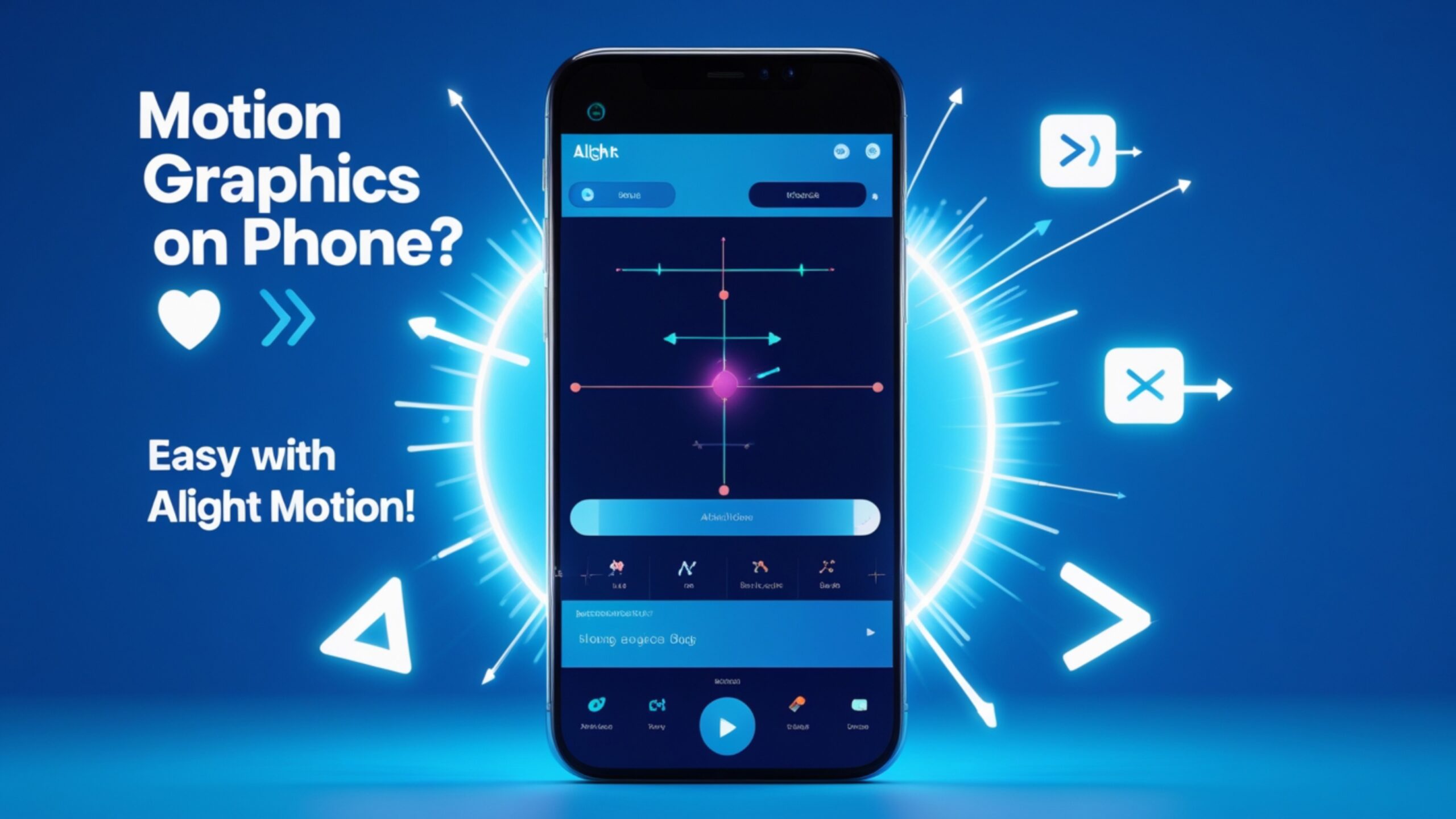
1 thought on “How to Create Motion Graphics on Phone Using Alight Motion (Easy Guide for Beginners)”